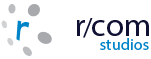- Web Solutions //
- Media Galleries /
- R/Com MediaManager 2 /
- features
- – performance
- – support
When you need assistance, we’re ready to help you – from technical support to design discussion.
FAQ
Q: How many galleries can I create?
A: R/com MediaManager 2 recognizes a system directory (folder) as a “category” for your media. You can have as many categories (directory folders) as you’d like.
Q. How many file formats can the R/com MediaManager 2 system be used with?
A. The system is able to display any file formats that are viewable in a web browser. If the file format is not viewable from within a web browser, the system provides a link for users to download the other formats so that they could view them locally in the associated application. You would just use the call [FILENAME] in the opening code. In the same way, other file formats that will open in a browser can be added to the system by inputting the opening code into the Media File Types section of the admin area. Current default file types are: gif, jpg, au, avi, aif, htm, html, mid, mp3, mp4, mpg, mov, png, ra, ram, rar, swf, wav, zip, wma, wmv, flv and pdf. Regardless of what file format is displayed in the gallery, any file format may be offered for download.
Q: How do I add a new category?
A: There are two methods, including both the built-in media manager, or an FTP client.
Q: Can I put media on a separate server than the one on which R/com MediaManager 2 is running?
A: Yes. You may create a directory structure on a separate server and have the application call the media, as per your design.
Q: I have lots of really big files. How will that impact the performance of the software?
A: This is one reason why working with our team to establish the best possible architecture is very important. There is no problem managing extremely large (video) files. However, it’s important that you take into consideration how the user experience will work. If a user attempts to download a file via their web browser, there are size and time limits. You may need to consider distribution via secure (instantly available) FTP.
Q: Is it possible to allow others to sell their work via my website?
A: Yes! You can create an option to permit anyone to “register” and then sell their work via your web gallery. You may also select how the revenue split will work, and in so doing, will create incremental revenue in addition to your own works.
Q: What happens to the works I’m preparing but not yet ready for the public to view?
A: You may utilize one of three statuses for your works: public, which may be viewed by everyone; membership, which requires registration or other permission to view a “private” gallery, and “hidden” which is essentially unpublished.
Q: How do I deal with model releases?
A: There are three statuses available for your media, including Model Release, Property Release, and NA. How you make that media available is up to you.
Q: I’m concerned about someone attempting to steal my images.
A: R/com MediaManager 2 supports auto-placement of watermarks. Take your logo, or any message and have it applied to any file automatically.
Q: Can I manage the popularity of media?
A: Yes. You can present the most popular media in any number of formats (most viewed, most sold, etc.).
Q: What is a private gallery?
A: A private gallery is used for multiple purposes. You may wish to create a membership for your site. Or, you may wish to feature a specific series of media, or an artist. Having people register may create a stronger demand for the media and the website.
Q: Can I create custom quotes?
A: Yes. You have the option of creating a “request a quote” option. Once implemented, you can agree on a price and a period of time (from one day to infinity), or a quantity of media. This option can be applied to a gallery or to an individual piece of media.
Q: Can visitors to the website notify their peers, family, or friends about great images or media they see on the site?
A: Yes. You can send to a friend as you see fit. You can direct your friend(s) to an individual piece of media, or an entire lightbox. You can also blind copy (bcc) yourself on any referral that uses email.
Q: Can I create an environment in another language?
A: Yes. You may create a variety of optional languages. However, the main language will always be English.
Q: How search engine friendly is R/com MediaManager 2?
A: All of the functions required to establish a strong web 2.0 and media manager environment are built-in to the system. A built-in SEO capability optimizes dynamic content and provides effective pathing and access for Google, Yahoo, Bing, etc.
Q: What about search-engine URLs?
A: R/com MediaManager 2 includes Search Engine Friendly URLs (SEF URLs).
Q. I uploaded my images, added watermarks and then generated my thumbnails. Now my thumbnails are watermarked, is it possible NOT to have watermarks on the thumbnails?
A. Yes, you just have to change your operating order. After uploading your images, you should generate your thumbnails first and then add your watermarks. This way, only your display images will be watermarked.
Q. I have a category that contains over 600 images, what is the best way to add them to the gallery?
A. You can batch upload media via FTP to the gallery folder. You can upload an entire folder of images then the folder name will become the category system name once the folder has been brought into the database using the Auto Detect feature. You should run a batch process on your hi-res images prior to upload to re-size them for display. You need to upload your display sized images to the gallery folder. The system will use these to generate the thumbnails. If you want to offer instant downloads, then you will need to upload the high resolution files to the download folder (with the respective Product Type prefixed to the filename). There is more information on this in the Media Manager Instant Download Links section of the main help menu. After the media have been uploaded, please remember to change the file AND folder permissions to 777 (r/w/e). Once the images have been added to the gallery, you can then add watermarks, pricing, descriptions etc.
Q. How can I change the meta tags that are displayed in the gallery?
A. You can change the default meta tags in the “Meta Tag Default Configuration” section of the General Configuration.
Q. Is it possible to change the size of the slideshow?
A. Yes, you can change the size of the slideshow by editing the #myGallery section in the gallery.css file.
Q. Is it possible to change the link path for the HOME button in the dynamic menu and the Home link in the breadcrumb trail? I want it to point to my site homepage instead of the gallery main page.
A. Yes, you can change the link path for the “Home Public Breadcrumbs Link” in the General Configuration section and you can change the link path for the Home navigation menu button, by editing the button in the Templates & CM Nav. Menu Manager section.
Q. I would like to have a different homepage on my site rather then using the gallery main page as my homepage.
A. The Gallery Navigation Menu Manager section allows you to change the navigation menu buttons from within the admin control panel. With the Pro. & Ent. version you are able to add more pages to the gallery or delete existing pages from it using the Static Content Manager. If you have the Std. License you will first need to create a static index.html page based on the main gallery template (this will allow you to maintain the same look and feel of the gallery). The easiest way to do this is to copy the html source code when the gallery is displayed in your web browser. You will need to remove the dynamic call tags as they will not function on the static html page. After you have created this file you will need to change the link paths for the Home button and Home breadcrumb link to point to this new homepage (see previous question).
Q. Can I add html code to the product type label field?
A. Yes, you can add html code to the product type label field to bold an item, add hyperlinks etc.
Q. How should I separate keywords?
A. Keywords or keyword phrases should be delimited by semi-colons only.
Q. Can I assign the same image file to more than one category?
A. Yes. You can do this by editing the image in the Media Manager section. On the Media Properties page you can choose multiple categories by holding down the Ctrl key while clicking on the category name in the list. Note: If you have assigned an image to more than one category and you only want to delete one instance of the image, then you will need to browse to the image in the category that you want to remove it from and use the Remove function. DO NOT use the Delete function, as it will delete the physical file from the server and remove all instances of the image.
Q. Can I offer free downloads by setting the price to zero 0.00?
A. It is not possible to have “free” downloads. However, you could use the Sample Download feature for this, or create a 100% Promotion Code for the customer to use. You may also use the VIP Customers feature to allow customers to download without paying at the time of checking out.
Q. Can I specify different product types for different categories?
A. Yes, a product type will only display if a price is assigned to it. Therefore, if you do not want a product to display for a particular category, then you just don’t assign a price to the product type for that category. To remove a product from displaying you need to add a price of zero (0.00).